After many individual video conferencing players, that emerged after controversies over Zoom app, Facebook has been the latest entrant. Facebook has launched its video conferencing feature that allows 50 people to join simultaneously in a video call and it's called Messenger Room. With the limit of up to 50 members, there's no time limit on call, as such. The idea is simple - You create a room, you can name it or associate an activity from the list, for eg: "Hanging Out" "Here All Day" "Keep Me Company" "Bored At Home", for better understanding of your room, choose the people you want in your room, save your preferences and you are done. You can also invite people who aren't on Facebook, by sending them the link to your room.
Coming to the fantastic part - the feature is also available for your Whatsapp. Currently its available only on Whatsapp Web (Desktop Whatsapp) but a new update may see this feature's availability for phones as well. One drawback though, you will be taken outside of Whatsapp as Messenger Room is a different app.
Messenger Rooms For Facebook
Once you have created the room and are in a video call with friends you there are certain things you can do and somethings you cant:
1. You can invite all of your connections on Facebook, though people wont be able to join once the room capacity i.e, 50 people is reached. Or You can invite specific friends.
2. On the video screen, you have few options at the bottom - Share screen, see who all have joined, video and mic on-off toggle button and lastly Call end button.
3. You cannot chat in between ongoing calls, you can however see a participants Facebook profile and can send them message, in a different window automatically opened by Messenger Rooms.
4. Then there's "Lock Room" which enables you to prevent others from joining the call.
Messenger Rooms For Whatsapp
1. The calls are not end-to-end encrypted as the you will be redirected to Messenger Room app.
2. To create a room via Whatsapp, Open Whatsapp Web, then click the attachment icon above your chats list. Among the options - Photos and Videos, Camera, Documents and Contact, you will find Room. Click on Create a Room.
3.You can create a Room for individual chat and for group chats, the process remains the same.
4. You will be prompted to leave Whatsapp with "Continue in Messenger" notification, to set up the Room and start video conferencing.
5. Rest of the setup functionality and features are same as general Messenger Room creation process.
Facebook Live has also got a new definition since the introduction of Messenger Rooms. Previously, user could live stream videos but could only invite one person to co-broadcast. Now, with Messenger Rooms, users will be able to broadcast a chat with up to 50 people.


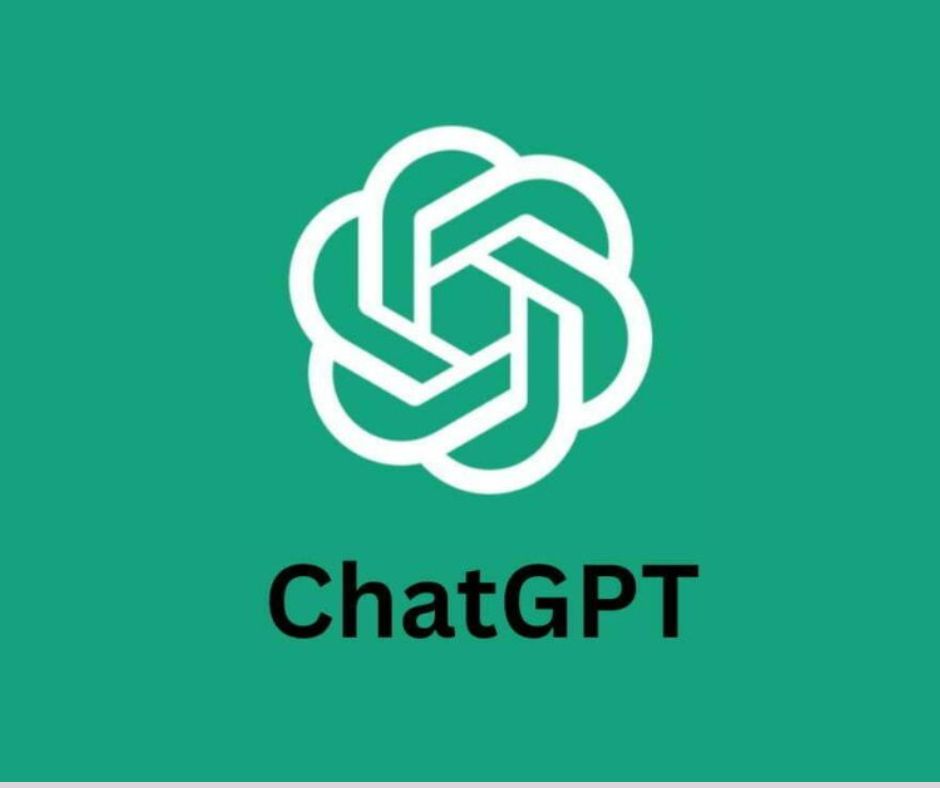
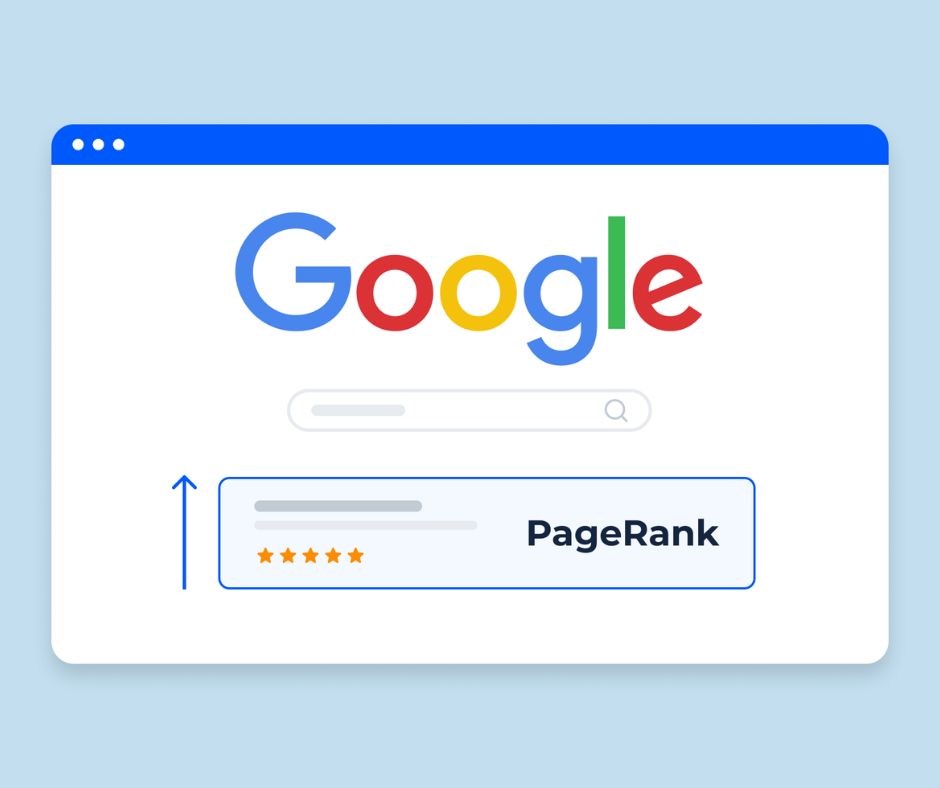


Messenger-Rooms.jpg)
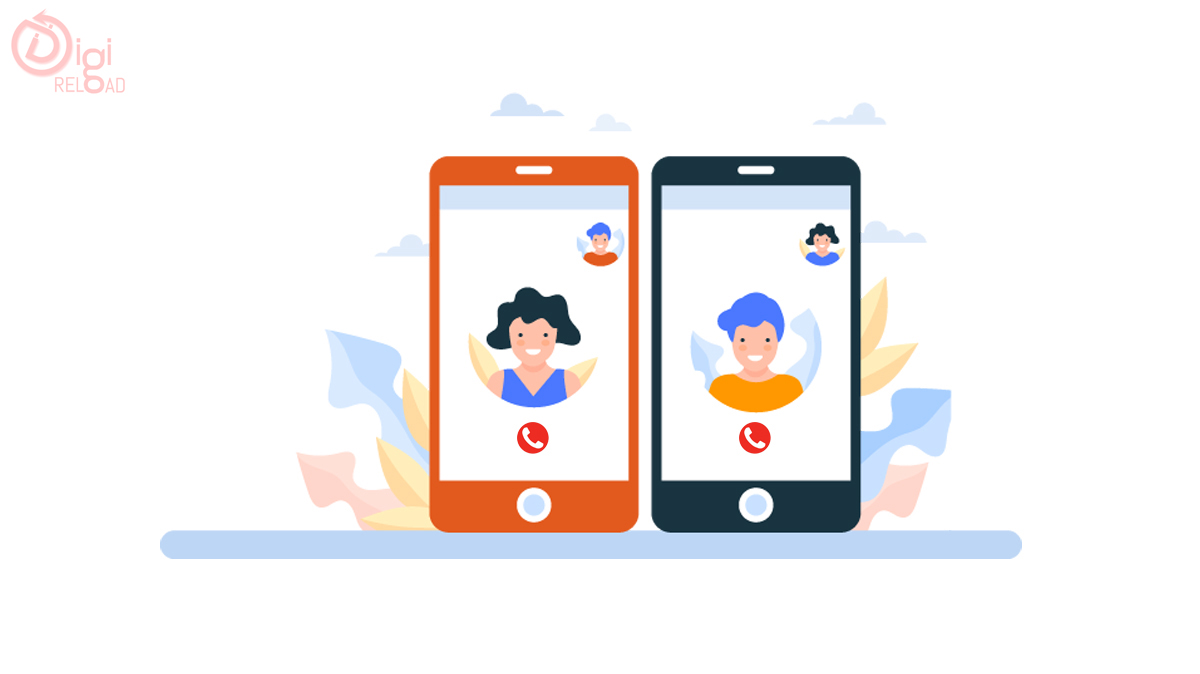





.png)